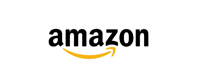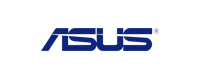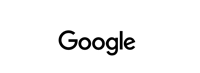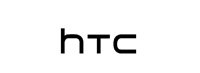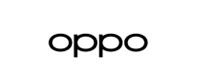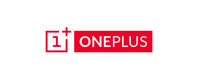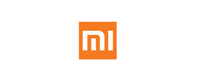AirPods Spatial Audio is here
- 22 Sep, 2020
The much-awaited AirPods spatial audio is finally here. It brings head tracking and a surround-sound effect to the AirPods Pro with iOS 14. In the AirPods Pro, the build number 3A283 launches the spatial audio feature, which enables an effect for an experience like in the movie-theatre. Apple didn’t release a feature log for the firmware, but it is confirmed that it adds a spatial audio setting within the AirPods Pro Bluetooth menu.
When it is switched on, the earbuds’ accelerometer will track the movement of the head so that the audio remains fixed even when you are turning around your head. The first announcement about releasing the spatial audio for the AirPods Pro was made by the tech giant in its Worldwide Developers Conference (WWDC), where it had also announced that it is rolling out the feature which will enable us to automatically switch between Apple devices.
In addition to this, the latest feature of Quick Switching can now automatically transfer an AirPods connection from an iPad to a Mac, for example, if you are listening to a song/podcast on the tablet and switch to a computer. Similarly, there is another possible scenario which allows to automatically switch from a Mac to an iPhone when a call comes in. However, be mindful of the fact that you might have to install iOS 14 and macOS Big Sur - or their beta versions for now - to be able to enjoy the spatial audio and quick watching.

How to get the AirPods Pro spatial audio
The latest firmware update for Apple’s AirPods Pro and second-generation AirPods brings the much-awaited features with it. If you are excited, here’s how you can get it:
- Have the device you want to use running on Apple’s 2020 public betas and make sure that it is the latest one or updated. If it is not updated, go to Settings > General > Software Update for iPhones and iPads, and System Preferences > Software Update on Macs).
- Get the spatial audio-enabling firmware v. 3A283 onto your AirPods Pro.
- Pull down from the top right corner of your iPhone or iPad to open Command Center.
- With AirPods Pro connected, long press on the volume switch.
- Make sure that the Spatial Audio is turned on. But if you don’t see a Spatial Audio button, it implies that you do not have the firmware v. 3A283 yet.
- Watch something with 5.1, 7.1 and Dolby Atmos audio support.

How to check AirPods firmware?
- Open the Settings app
- Select General and then Bluetooth
- Pair the AirPods or AirPods Pro to your iOS or iPadOS device.
- Tap the i next to your AirPods.
- Look at the number next to the Firmware Version.
If your AirPods Pro firmware is not 3A283, you will have to go through the process of switching on the update. Following the steps mentioned above, pair your AirPods with your iPhone, keep them in the case, and make sure the case is charging. Then all you have to do is leave the lid open with the AirPods inside, and wait. It might get tedious, but once you hear it for yourself, it will be worth it.

With the coming of the spatial audio, we hope to get a more immersive experience, that can bring the people in the world together to see why good quality sound and audio is important. The only inconvenient part about spatial audio is to how to get it on the new version. Until the proper launch this year, you will have to download the beta versions to try the feature.